When you encounter the “Http Error 503 Service Unavailable” message while browsing the web means that the server you are trying to access is temporarily unable to handle your request.
It can occur due to various reasons, such as server overload, maintenance, or connectivity issues. Fortunately, there are steps you can take to resolve this issue and regain access to the desired website or service.
In this guide, we will delve into the causes behind the Http 503 error message and provide effective solutions to help you get back on track swiftly.
What is the 503 Service Unavailable error?
The HTTP 503 error indicates the server is functioning but cannot respond to the request. It’s a temporary error often caused by maintenance, traffic overloads, misconfigurations, or server restarts. Unlike other error codes that indicate client-side problems, the 503 Service Unavailable error points to an issue on the server-side.
It should disappear. But it’s not always like that. It may persist, requiring further investigation.
Understanding the causes and taking appropriate steps will help regain access to the desired website or service.
Different HTTP 503 error messages
- 503 Service Unavailable
- HTTP Server Error 503
- HTTP Error 503
- 503 Service Temporarily Unavailable
- Error 503 Service Unavailable
- Service Temporarily Unavailable. The server is temporarily unable to service your request due to maintenance downtime or capacity problems. Please try again later.
Causes of 503 Service Unavailable
Here you have a list of all the different causes:
- Server Restarting or Booting: The server is in the process of restarting or booting up and is not yet ready to handle requests.
- Server Overload: The server is operational but has reached its capacity to handle additional connections, leading to the inability to accommodate more requests.
- Excessive Resource Consumption: Certain page requests are excessively consuming server resources.
- Maintenance or Upgrades: The server is undergoing scheduled maintenance or undergoing upgrades.
- Software or Configuration Issues: Problems with the server’s software or misconfigurations can lead to the HTTP 503 error.
- Server Errors or Failures: Internal server errors or failures, such as crashes or malfunctions, can trigger the JHTTP 503 error.
How to fix the 503 Service Unavailable error code?
You can follow the next steps to find and fix the HTTP 503 error:
1. Verify your server is up and running
It’s common to see this error during server starts, service restarts, or while cloning to Staging. Wait a few seconds if the server is not fully functional.
2. Check your server load
If the web server reaches its limits, it may respond with a 503 Service Temporarily Unavailable. The reason for an overload on your server could be an unexpectedly high interest, a spike in audience or even a DoS or DDoS (Distributed Denial of Service) attack:
- Addresing a Denial of Service attack (DoS): to deal with denial of service attacks, the best solution is to be protected by a CDN or Firewall service capable of filtering traffic and that in turn has an infrastructure to stop DoS and DDoS attacks.
- If you are facing a DoS attack or much worse a DDoS, someone is using a botnet to help overload the server capacity and cause your website to crash.
- If your website is powered by a sophisticated CMS like WordPress, it can be relatively easy to overload the server. The main reason is that numerous pages escape cache mechanisms. Pages that are non-cacheable and that require high processing time, make it easy for simple DoS attacks, with little concurrency, to end up exhausting your server connections.
As WordPress specialists, we know how important it is to add strong measures of security.
Shared security heuristic learning,
We apply three techniques to filter traffic:
Blacklisting from external sources and
Mitigation of DDoS attacks.
- Managing traffic spikes: If the traffic is legitimate, the solutions to lack of resources are:
- Add a good cache system to your website.
- If the caching system is not enough, increase the resources of your server.
- If you cannot afford an increase in resources, the alternative is to lighten your website.
- If you work with WordPress:
- reduce the number of plugins to the essential minimum.
- If you’re hosted with us, you can opt for a WordPress Performance Optimization Analysis service:
3. Analyze your WordPress
Sometimes, WordPress can consume excessive resources due to a combination of plugins and themes. If you suspect this is the case, follow these steps:
- identify one page request causing this 503 error.
- disable all plugins,
- try to reproduce the error,
- If the error goes away, then the 503 HTTP Error is caused by an incompatibility with one or more WordPress plugins.
How to solve a HTTP 503 error caused by WordPress plugins
If you have followed the steps above and have determined that a plugin is causing the problem, follow the next steps:
- Disable all your WordPress Plugins.
- Check the page giving the HTTP 503 error.
- If the page works, reactivate one of the plugins from the disabled list and go back to step 2.
- If the page throws the error, this last plugin you activated is potentially the one causing the conflict that leads to the HTTP 503 error.
IMPORTANT: Consider this; the cause is not always a plugin. You could simply be facing a problem of lack of resources, or a problem with a malfunctioning database.
Save your website: don’t test in production!
When testing new server configurations, it is highly recommended to work on a “localhost” or “Staging” server.
If you don’t have a development WordPress server, signup at wetopi, it’s FREE.
Check your database health
If none of the above methods work, chances are that the 503 Service Unavailable error is caused by a database bottleneck, table inconsistency, etc.
The Repair and Optimize Database commands fix problems and improve the performance of your database.
To verify and repair the database, we advise you to follow these steps:
- First of all, it is always wise to look for error information in the log files.
- Second, backup your database.
- Finally, repair and/or optimize the tables and indexes of your database.
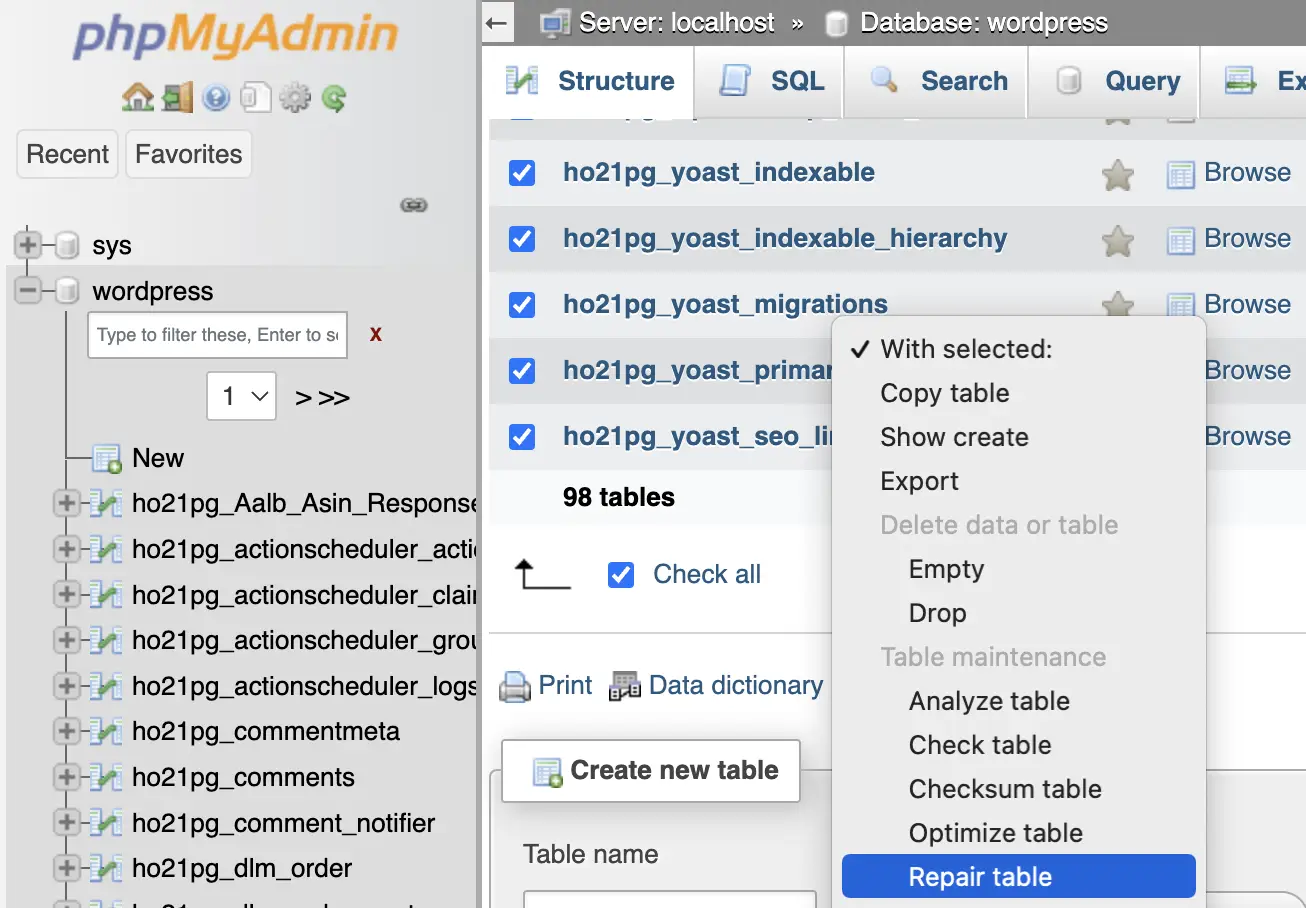
If you are hosted with Wetopi and need urgent technical help, wer offer “Micro Tasks” services: blocks of an Engineer’s time to help you fix any technical issue related to your WordPress.

Remember, make a clone before every change
when trying out modifications, tests, or any other change in your website, it is highly advisalbe to make a clone of your website and put any change to the test.
This will save your published work and will give you peace of mind. When ressolving HTTP issues, don’t hesitate, make a backup and clonate your site at the same time.
Don’t you have an account on Wetopi?
Free full performance servers for your development and test.
No credit card required.
All HTTP Status Codes
200 OK
201 Created
202 Accepted
203 Non-Authoritative Information
204 No Content
205 Reset Content
206 Partial Content
207 Multi-Status
208 Already Reported
226 IM Used
300 Multiple Choices
301 Moved Permanently
302 Found
303 See Other
304 Not Modified
305 Use Proxy
307 Temporary Redirect
308 Permanent Redirect
402 Payment Required
404 Not Found
406 Not Acceptable
407 Proxy Authentication Required
408 Request Timeout
409 Conflict
411 Length Required
412 Precondition Failed
413 Payload Too Large
414 Request-URI Too Long
415 Unsupported Media Type
416 Requested Range Not Satisfiable
417 Expectation Failed
418 I’m A Teapot
421 Misdirected Request
422 Unprocessable Entity
423 Locked
424 Failed Dependency
426 Upgrade Required
428 Precondition Required
429 Too Many Requests
431 Request Header Fields Too Large
444 Connection Closed Without Response
451 Unavailable For Legal Reasons
501 Not Implemented
505 HTTP Version Not Supported
506 Variant Also Negotiates
507 Insufficient Storage
508 Loop Detected
510 Not Extended
511 Network Authentication Required
599 Network Connect Timeout Error