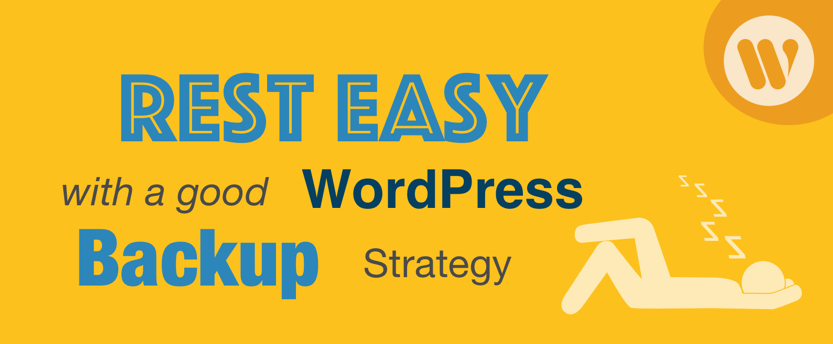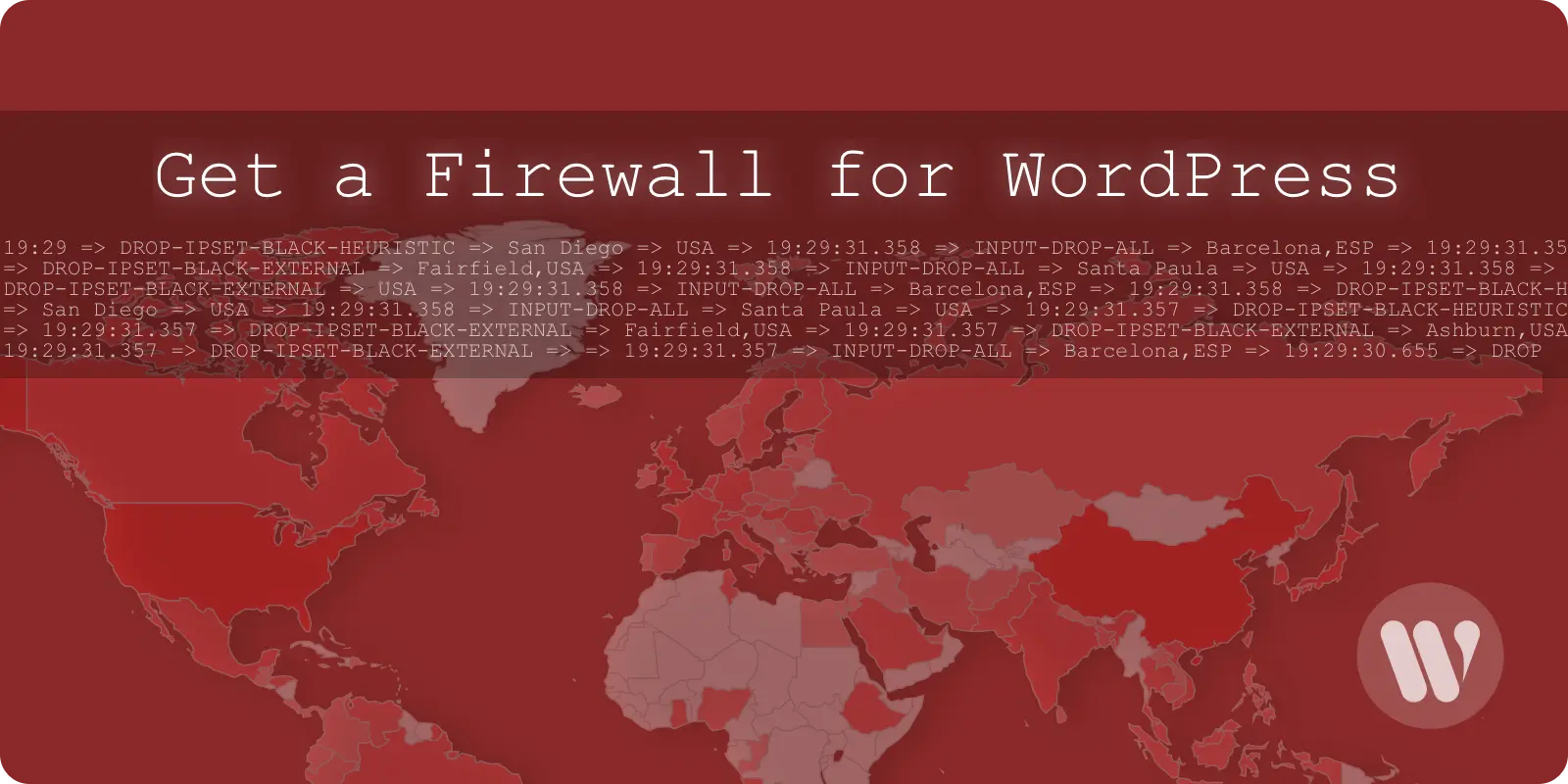A WordPress backup strategy is ultimately your last line of defense.Things do go wrong, and you need to be prepared, as no one can guarantee they’re safe from every security threat. When all else fails, you need to know that you have a clean backup that you can draw from to restore your site and get back to normal.
Why do you need a backup strategy?
A good WordPress backup strategy can help you sleep easy. If you are a freelance working for others, it makes all the difference between getting your work back online in minutes and the possibility of starting over from scratch. As things can go south any moment without any warning, making regular backups and saving them is key to any web project. Consider this:
- Hardware Failure: Hardware fails. In fact, hard drives are among the parts most prone to failure. It means that your entire site and all of your data could be gone in an instant. While it’s true that quality hosting companies rely on storage systems with features that guard against hardware failure, issues can still occur. Althouhtg you’re using your server or a VPS, you’re not necessarily safe. That’s one of the reasons why it’s essential to back up to an external location.
- Mistakes: We all have bad days. If you build websites, it is just a question of time that you make a definitive mistake. Of course, your error doesn’t have to be that bad in order to ruin your day. Even setting the wrong permissions can cause a whole lot of frustration. It is great to have the peace of mind that even if you mess it up, there’s a clean copy of your site ready to be loaded.
- Software Problems And Bad Updates: you cannot trust that every WordPress plugin and theme will work right. It may happen that an update is not tested, or it just wasn’t tested with your specific configuration.
- It is a problem that gets more complicated with plugins. Not every plugin developer keeps their plugins completely up-to-date or test them with each release of WordPress. It’s fairly easy for a plugin to fall out of compatibility with WordPress without you even knowing and creating a whole string of problems.
- Hackers and Security Breaches: security is becoming an increasingly hot topic.Websites of any size are a potential target, and you have to be prepared.
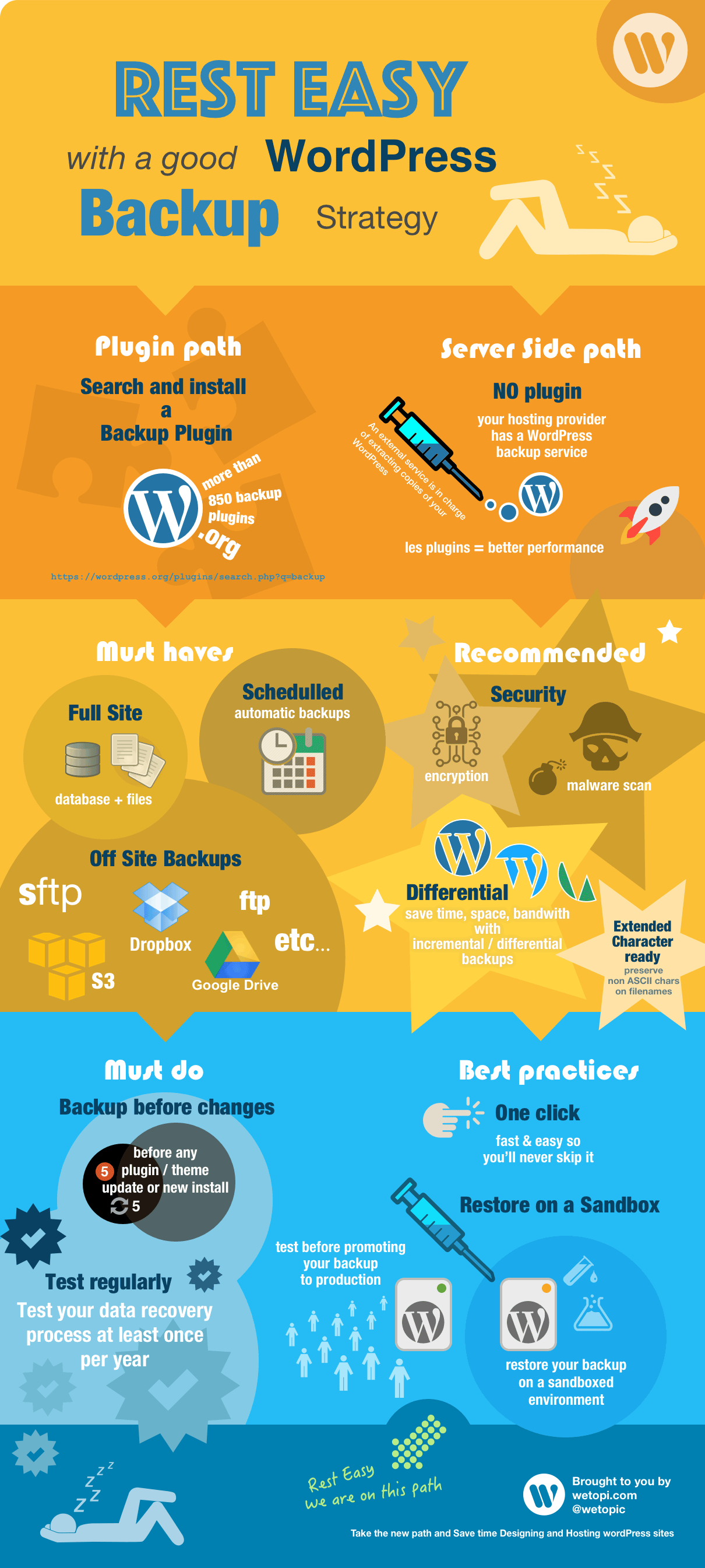
Add this infographic to your website by copying and pasting the following embed code:
<a href="https://wetopi.com/good-wordpress-backup-strategy-will-make-happier/">
<img src="https://wetopi.s3.amazonaws.com/rsc/rest-easy-with-good-wordpress-backup-strategy.png"
alt="A good WordPress Backup Strategy will make you happier" width="1210" height="2690" /></a>
Rest Easy with a good WordPress Backup Strategy [Infographic] by the team at
<a href="https://wetopi.com">Wetopi</a>WordPress Backup strategy must-haves
Regardless of how you choose to backup your WordPress website, there are certain features that you should always look for. They help ensure that your backups are complete, current, and secure. After all, if your backups aren’t any one of those three things, you’re defeating the purpose of having backups in the first place.
- Full Site Backups: backing up your Database is great. It’s also a good idea to back up your code and files. However, neither is enough. You need a backup strategy that provides full site backups that cover your database and your code and files.
- Scheduling: It would be a problem to have to make the effort to remember to backup your website. What if you forget? The best backup strategies and utilities offer the ability to schedule automatic backups. Use them!
- Security Features: Your backups aren’t much good if they get compromised, too. Having security built-in to your backup strategy can help protect the integrity of your backups and ensure that they’re readily usable if you need them.
- First, encryption is a good thing. Encryption will not only help protect your backups from unwanted access, it’ll prevent your backups from being intentionally or unintentionally modified.
- Malware scans and detection are also critical. It’s not a great thing to back up malware. Make sure that both your installation and your backups are scanned regularly.
At Wetopi you get daily automated Backups, replicated in-house and external.
Signup in 10 seconds and get your free wetopi account
and finely tuned to recover them in less than 60s onto a staging server.
Incremental or differential WP backups
As their name suggests, incremental or differential backups detect differences from your previous WordPress backup and only backup those changes, instead of rewriting everything each time.
Incremental backups obviously save time and resources on your server(s), but they also can provide backup points based on specific changes.
Incremental/Differential backups are faster than performing a full backup each time because there is much less data for the server to write. They also save a massive amount of disk space. Differential backups add and subtract from the same copy, saving multiple sites worth of storage space.
Offsite WordPress backups
If you have an issue with your server, It’d be terrible to lose your production install, and your backups at the same moment.
When you have a backup strategy that includes backing up your data to a different location, you don’t have to worry about losing your backups together with your server.
Backup plugins vs. server-side option
There are two schools when it comes to WordPress backups. You can use some of the many great WordPress plugins to get the job done, or you can go deeper, and use the server itself or even your hosting provider to ensure that WordPress is backed up. Each side has its upsides and drawbacks, which you choose has to best fit your situation.
WordPress Backup Plugins
For people familiar with WordPress, plugins might be the first thing that comes to mind to solve any problem. Plugins will definitely work, but they also have some downsides.
Pros of using plugins for WP Backups
- Plugins are, above all, convenient. They don’t require much technical knowledge, plus they’re easy to install and configure. Plugins also provide a convenient and familiar interface to work with.
- Plugins are familiar. You can install them through WordPress. Updating plugins is fast, too.
- After installing a plugin, the interface of the plugins should always be somewhat familiar to a WordPress user or admin. This way, it all remains within your comfort zone.
- Plugins certainly come with the “batteries included.” There’s no need to chase down multiple parts and pieces. You get everything that you need as soon as you unpack the box.
Cons of using plugins for WP Backups
- A particular plugin may be easy, but it may not be perfect. Don’t rush into using plugins just because they are easy to install, but check the drawbacks, too.
- As always with WordPress, fewer plugins equals better performance. Carefullyu consider what you gain, because the more processes are run, the slower your WordPress will work.
- If there’s a problem with WordPress, but WordPress is responsible for creating and restoring your backups, they may have got corrupted, too. You simply can’t know until it’s too late.
- Most WordPress plugins backup everything into you wp-contents directory within your site. That means that your site will be carrying around multiple copies of itself at all times. Every time you clone or relocate your site, you will be cloning and relocating a gigantic directory filled with backups.
- On top of that, should you change to backup plugins, you need to preserve your old backup for the sake of security. So, you’ll have more than one plugin dragging your site down, indefinitely.
Server-Side WordPress Backups
Server-side backups can be more complicated than backups via plugins, but also more stable and secure.
Pros of Server-side Backups
- They’re faster, lighter on resources, and they don’t require any cooperation from WordPress. There’s also a degree of customization that isn’t possible with plugins.
- Because server-side backups run outside WordPress by either the server itself, or your hosting provider, there is no extra pressure put on WordPress. If the server is running the backup, although it will still use server resources, they will be less than using WordPress to do it. Additionally, this also makes the process much faster.
- You can run and restore server-side backups even if WordPress is broken or uncooperative. These backups operate on a lower level and access data directly.
- Setting up a server-side backup strategy also allows you to customize exactly how you want your backups to be. You can add in automation, do everything manually, choose a backup location, encrypt your backups, and so on.
Cons of Server-side Backups
There’s only one major downside to server-side backups, complexity. For most server-side backup strategies, you need to know how to manage servers. Without some knowledge of how to perform many key tasks, you will have it difficult. A simple way to turn this around is to trust your hosting provider.
Best WordPress backup plugin options
Some of these options are free WordPress backup plugins, but consider always opting for the Premium versions.
UpdraftPlus
UpdraftPlus is one of the most complete backup solutions available for WordPress. It covers both database and file backups. With this plugin, you can easily schedule each type of backup separately or together to ensure that your site is backed up in the most convenient way.
They have a free version of the plugin, with basic features, and if you need more you can opt for the Premium one. You can configure your UpdraftPlus installation to fit your needs, and your backup strategy. You may choose what files to backup and restore. Not only that, there are even options to clone your site to another server.
UpdraftPlus supports remote backups through a number of services and protocols like sftp, Google Drive, Dropbox, and OwnCloud.
It is also capable of restoring your backups, and it supports backups from a number of other WordPress backup plugins.
WP DB Backup
WP DB Backup is simple, nevertheless it is not a complete backup solution. It only handles database backups. You can use WP DB Backup to back up the database behind your site.
WP DB Backup does support remote backups in a way. It can send the backed up database to you in a couple of ways, including email.
If you choose this plugin, you’ll need to implement something else to backup your files too.
VaultPress
VaultPress is a subscription-based backup solution from Automattic, the developers of WordPress. There are several subscription options available, but even the lowest-tier one is fairly complete, and it’s also relatively inexpensive.
Vaultpress automatically backs up your entire site once a day to Automattic’s remote servers. VaultPress keeps 30 days worth of backups at a time.
There are some other nice features of Vaultpress: they provide useful data like uptime statistics, logging, and site information. It also gives you simple 1-click site restoration and protection against attacks and spam.
BackWPUp
BackWPUp covers most features when it comes to a backup strategy. It can handle backups of both your site database and its files. It also covers offsite backups with support for Dropbox, Google Drive, FTP, Microsoft Azure, and even email.
WPBackup lets you optimize and repair your database in case something goes wrong or it’s just running slow. It also has logging support both on the server and over email.
BackupBuddy
BackupBuddy is another subscription service that provides a complete array options and features for managing your WordPress backups.
You can schedule your backups with BackupBuddy at different intervals. There’s even an option for hourly backups. BackupBuddy also lets you customize the contents of your backups, choosing specific files, only the database, or some combination.
They have their own remote backup service, or you can back your site up to Dropbox, AWS, Google Drive, SFTP, or your email.
BackupBuddy has some nice security and recovery features, too. It offers malware scans and database repair and recovery. In addition, they include some great migration and cloning tools, as well.
Best server-side Options
Wetopi’s Backup strategy
If you have read this far, you know that we devote great efforts to run a flawless backup strategy. It’s more than shameless self-promotion, though.
As part of every Wetopi plan, you get automatic server-side backups every night to Amazon S3 storage servers, separate from the one running your site. You can use those backups any time to restore or clone your site.
Absolutely no need for maintenance.
If you want to manually backup your site, you can do that too through your account interface in as little as one click.
Wetopi also automatically scans your site for malware, so you know that both your website and your backups aren’t compromised.
When you’re restoring your backups, it’s a good idea to make sure that they work before you bring them up in production. Wetopi includes a sandbox to test out your backups in a safe environment before worry about production.
With Wetopi you get FREE Development Servers, Brotli ready,
Signup in 10 seconds and get your free wetopi account
and finely tuned to serve WordPress at lighting speed.
CPanel/Hosting Panel interface
CPanel comes installed with a lot of hosting accounts. It’s a robust web interface that allows you to perform many functions you’d usually need the Linux command line for . That doesn’t mean that it’s necessarily simple.
CPanel requires that you have some familiarity with Linux servers and what happens behind the graphical web interface. Otherwise, you can make a big mess of your server.
If you do have that knowledge, there are plenty of tools that you can use to backup your files and your database.
Custom Linux scripts
There’s one solution that you can custom tailor to fit your needs. It’s lightweight, and virtually infinitely customizable. That solution is custom Linux scripts.
By no means is writing custom scripts perfect, though, and it’s very easy to make mistakes. If you’re hosting more than a handful of WordPress installs, it can quickly grow out of hand. In those cases, you might want to look into a different external solution or automation tools like Ansible or Puppet.
Through scripting you can backup both your files and your database. You can scan those backups for malware, encrypt them, and send them off to any number of remote storage solutions. Of course, you can make those backups incrementally too.
You need to be fairly good at shell scripting, and the amount of scripting that you’d need for a complete backup solution amounts to an entire program in its own right. Sure, it might be able to get you a solution that checks off all the boxes, but is it worth the amount of work? That’s up to you.
WordPress backup best practices
No matter what strategy you ultimately choose, there are certain best practices that you should always adhere to. Do the following if you are serious about getting the most out of your backups and cutting down your WordPress stress.
Backup before changes
When you’re planning on changing something on your site, make a backup. It doesn’t matter how insignificant that change seems. Make a backup. Before every update, plugin installation, theme change, WordPress update, anything, backup your site.
You never really know what’s going to trigger a problem, especially with a piece of software as large and complex as WordPress. There are a lot of moving pieces that all need to fit together. It’s always going to be much better to be safe than sorry.
Test your backups
Test your backups regularly. It’s not just a good idea to test backups before you restore or clone to a new server. You should be testing your backups often to make sure that your backup strategy is working the way you need it to. Open a sandbox (or staging environment or test machine) to bring up a backup on. You can even download a backup and run it locally on your computer, if you need to.
Of course, you should always test your backups before restoring them to production.
Restore WP backups onto a staging server
When you do restore your backups, restore them to a place other than your production WordPress install. That place is called a sandbox. This is where it really helps to have a hosting service that provides a sandbox to test in it.
You don’t need one, though, it’s just not as easy. You can test on a second server and promote that into production also. It takes more time, and there are more steps involved than having a sandbox ready to go.
Either way, take the time for this additional step. Make sure that the site that you’re bringing up into production is actually production ready.
Wrapping It up
All of this information might feel like it’s a lot to take in, but in the end, it’s simple. Plan out a solid backup strategy for your WordPress site now, and you’ll be much happier managing it in the long run.
You’ll be able to relax with the confidence that even if the worst case scenario should rear its head, you’re prepared. It’s all about arming yourself for every possibility.
Evaluate your options. See what works best for you and your WordPress site. Then, choose the one that’s going to make your life easiest.
Don’t you have an account on Wetopi?
Free full performance servers for your development and test.
No credit card required.