I’ve been wrestling with WordPress for over ten years and if there’s one thing I’ve learned, it’s that the most insecure website is the one that isn’t updated. Even so, clicking the “Update” button still sends shivers down the spine of more than one agency and countless freelancers: What if something breaks? What if the client calls me at 2 a.m.? What if I lose that customization I made?
A clear method and the right tools
The good news is that with a clear methodology and the right tools, it’s perfectly possible to keep any WordPress site up to date without cold sweats, last-minute patches, and, above all, without wasted hours.
In this article I’m going to walk you, step by step and from hands-on experience, through everything you need to know to:
- Understand why updating is critical for your site’s security and performance.
- Learn about the different types of versions and their impact.
- Choose the update method that best fits your workflow.
- Minimize risks with an update checklist.
Why is updating so important?
Before diving in, let’s remember the foundation: an outdated website is a vulnerable website (to security attacks or functional issues). Yet, too often we hear “if it ain’t broke, don’t fix it.”
Here are four compelling reasons to banish that mantra forever:
- Security
Over 95 % of reported WordPress vulnerabilities stem from outdated plugins or themes. The community and developer companies constantly fix bugs and release patches, but if you don’t apply them, the door stays open. - Performance and compatibility
Each minor release usually optimizes queries, removes deprecated code, or supports the latest stable PHP version. Leaving your core at 6.0 when your server runs PHP 8.2 means you’re sacrificing milliseconds of load time… and risking compatibility errors. - New features
Gutenberg, the REST API, and Full Site Editing were initially optional updates. Today they’re part of the core. Updating lets you ride the wave without rebuilding your site every couple of years. - SEO and Core Web Vitals
Google measures speed, visual stability, and security. Three boxes you tick when you keep your stack up to date. A compromised or slow site won’t rank, no matter how great its content is.
What types of updates exist
Not all versions are equal or require the same care when updating. Knowing how to tell them apart will save you scares and help you prioritize.
WordPress core versions
When WordPress releases a new version, the number might look like a simple counter, but it actually tells you how much attention you need to pay:
Major versions (e.g., 6.0 → 7.0 or 6.5 → 6.6)
- Usually include significant changes like new features or major improvements.
- Require planning. Test in staging and check your theme and plugins for compatibility before updating in production.
- Wait a few days before updating and let others be the guinea pigs. It’s normal for bugs to surface and be fixed in the hours or days following release.
Minor maintenance and security releases (6.5.2, 6.5.3 …)
- Include incremental improvements and, above all, security patches.
- Should be applied within the same week of release to keep your site safe.
- WordPress has auto-updates enabled for these since version 5.6, unless you’ve disabled them. It’s best to leave them on to close doors without manual action.
Semantic versioning in plugins and themes
Good developers follow SemVer: Major · Minor · Patch.
- Major 3.0: May break compatibility—check dependencies and test.
- Minor 3.4: Adds features, maintains compatibility.
- Patch 3.4.2: Fixes a bug or vulnerability.
Have you seen the alpha, beta, or RC suffixes? These are unstable pre-release versions, typically for testing before the official update. Only install them in a test environment.
Methods for updating WordPress
There’s no single path, but there are two golden rules: backup first on important sites and check afterwards. Let’s look at the four main options.
Manual from the dashboard
Go to Dashboard → Updates, select what you want to update, and click “Update.” Easy.
Pros:
- Maximum control: you choose what and when.
- You see errors immediately if something fails.
Cons:
- Not scalable: after the fifth site you’re tired; by the twentieth, you’re fed up.
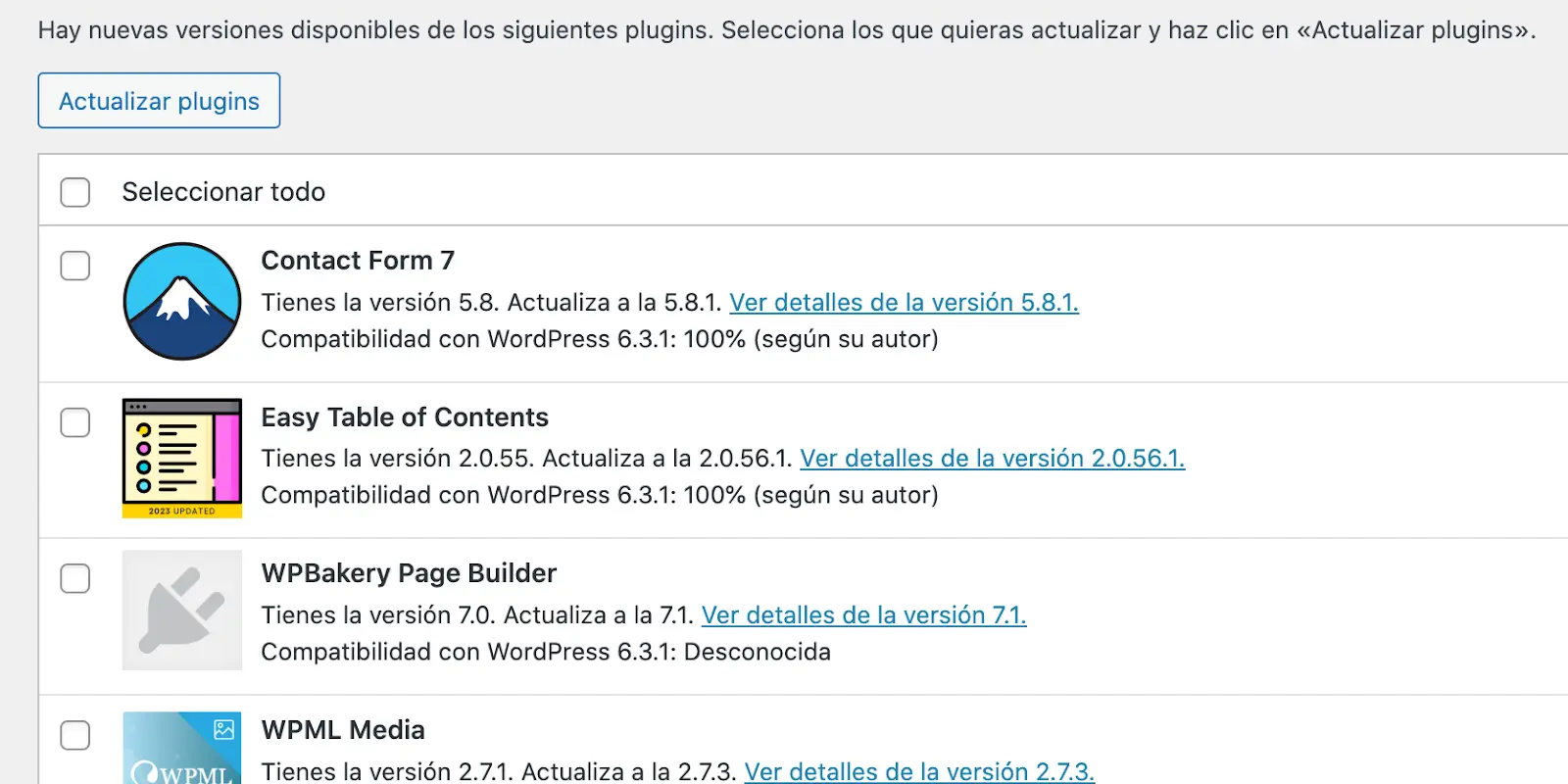
Automatic updates
Since WP 5.6 you can enable or disable auto-updates for the core and, selectively, for each plugin or theme.
By default, WordPress core auto-updates. You can stop this by adding a rule to your wp-config.php. It’s not recommended, but if you only want minor releases to update automatically, use:
define( ‘WP_AUTO_UPDATE_CORE’, ‘minor’ );
To enable automatic updates for a plugin, just toggle it on from the Plugins page in your dashboard, using the link on the right side of each plugin’s row.
Pros:
- Zero manual intervention for critical patches on essential plugins.
- Great flexibility if you combine filters and constants (e.g., allow only security micro-patches or minor updates).
Cons:
- No control over exact timing (WP runs the cron job when the update appears).
- If something breaks, you’ll find out late and in production unless you have continuous monitoring.
Plugins to manage auto-updates
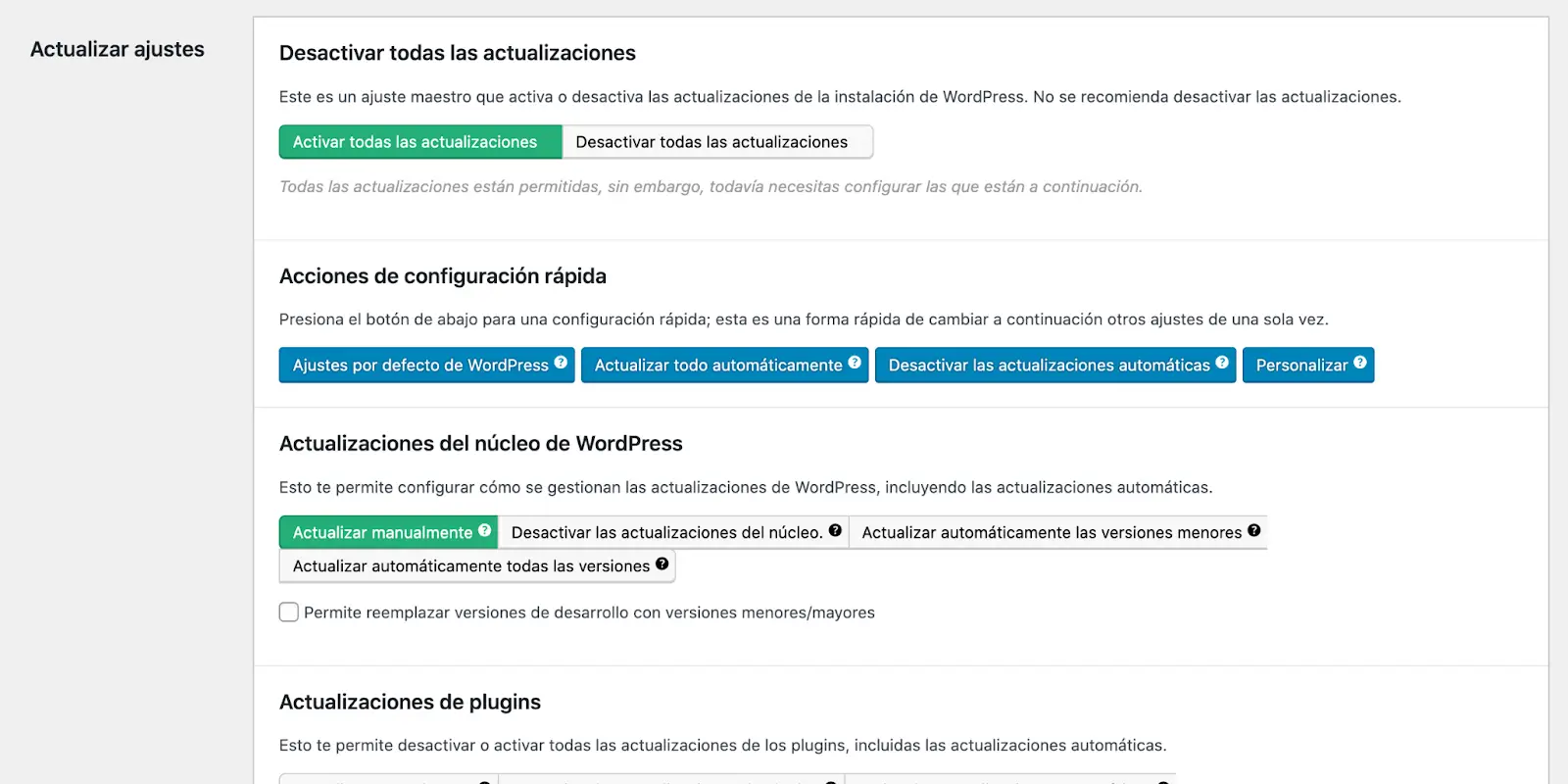
Pros:
- Almost total control without editing code or touching wp-config.php.
- Reports and logs of what was updated and when.
Cons:
- Adds another layer within the dashboard (misconfigure it and you could end up with conflicting rules).
- You have to install another plugin on your site.
Centralized updates
When you manage dozens or hundreds of sites, you need a single panel that can:
- Show a global view of which version is installed on each site and which updates are pending.
- Apply batch updates across multiple sites at once.
- Create backups before updating and roll back if something fails.
This is where maintenance tools like Modular DS come in: they let you update all your sites centrally, automating many maintenance tasks. Beyond mass updates, they offer cloud backups, uptime monitoring, and vulnerability alerts for your installed plugins and themes.
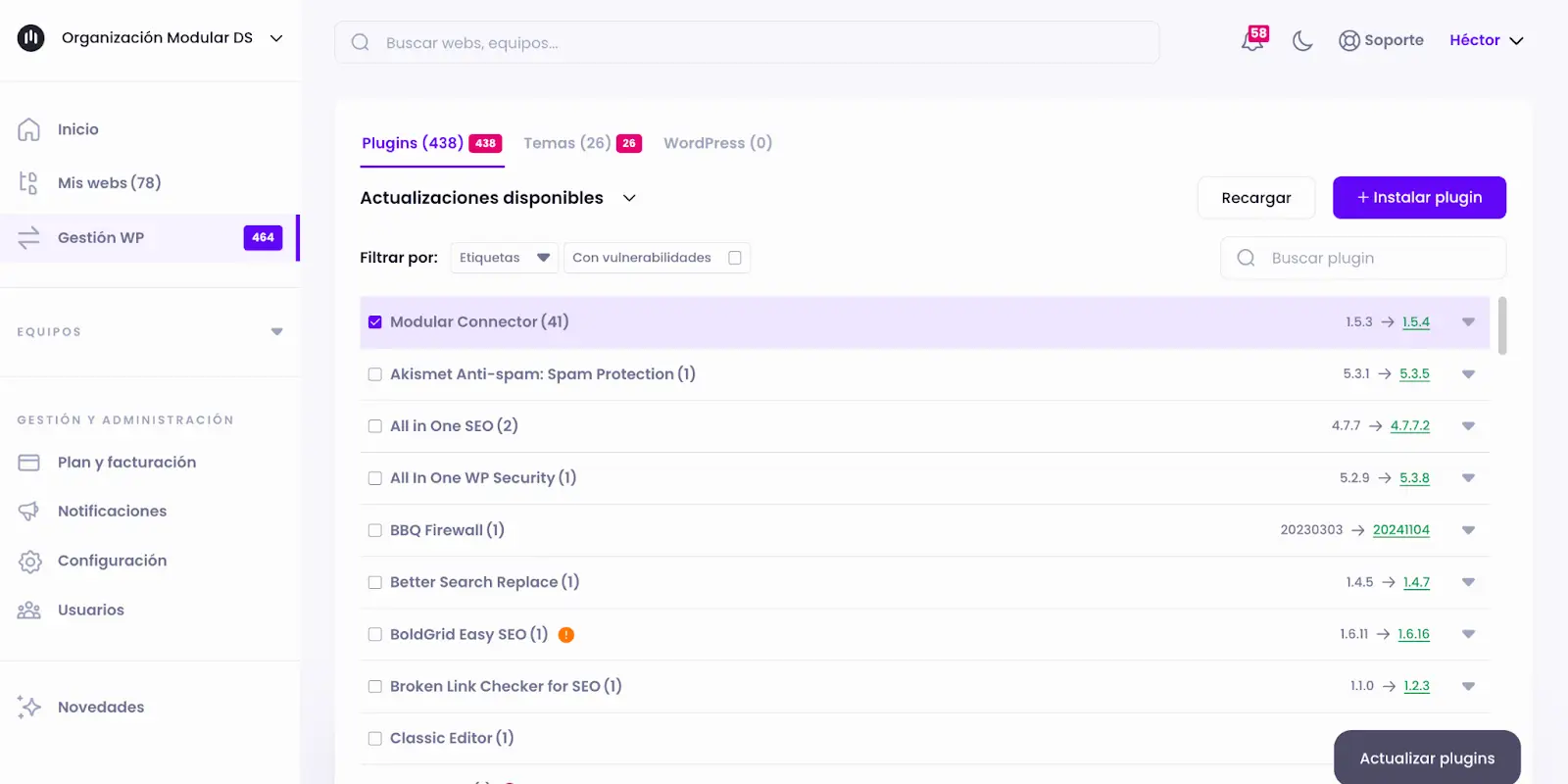
Pros:
- Significant time savings when you have many sites.
- A holistic view of all pending updates.
- Awareness of any plugin vulnerabilities before updating.
Cons:
You still need to verify afterward that each site is functioning normally.
Pre-update checklist
Before touching a single button, pause for a literal minute and run through a basic list. It may seem obvious, but this pause is the difference between a smooth update and an afternoon spent restoring backups or answering emergency calls.
To update as safely as possible (especially for high-traffic, mission-critical sites), keep in mind:
- Full backup: Not just the database—media, theme, plugins… everything.
- Staging: Identical to production—same PHP, same cache.
- Check compatibility: Between themes, plugins, and core versions. Also PHP.
- Logical order: Core first—this avoids deprecated function calls in plugins.
- Read the changelog: If the developer warns of breaking changes, heed it. A 90-second read can save you 90 minutes of panic.
- Verify: after updating, browse 2–3 key pages, clear caches, and check the browser console for broken JS.
Benefits of a well-planned update strategy
By now you’ve realized that updating isn’t just pressing a button. But updating correctly not only prevents problems—it multiplies your client’s perceived value of your work and, consequently, the stability of your income. These are the benefits we see time and again in agencies with a solid update process:
- Fewer support incidents: You avoid the classic “the site’s down and I don’t know why.”
- Recurring revenue: Clients pay for peace of mind; you bill for processes, not reactive hours.
- Better reputation: A stable site positions you as “trusted.”
- SEO: Faster speed, malware-free, and a better user experience—what Google wants.
Recommended workflow for agencies and freelancers
How does all of the above translate into a practical, repeatable, and scalable process? The following flow sums up what we use internally and recommend to any professional managing more than a handful of sites. Try it as is or adjust it to your reality, but the key is consistency in each step:
- Automatic backups: Run daily at minimum, without manual intervention. Always have one ready post-update.
- Staging: Clone, test, approve—especially for large sites. Learn more about staging in this article.
- Centralized updates: Use Modular DS to update sites in bulk instead of one by one when you have many.
- Post-update monitoring: Uptime, error logs, and performance analysis.
- Periodic reporting: What was done, why, and what savings/benefits it brings the client. Helps you sell your maintenance service.
Conclusion
Keeping WordPress up to date isn’t just a technical detail—it’s the guarantee of security, performance, and trust every digital project needs. With a clear process, backups, staging, orchestrated updates, and the right tools, updates become routine and added value for your clients. Design your flow, document each step, and say goodbye to scares—your site (and your reputation) will thank you.
Don’t you have an account on Wetopi?
Free full performance servers for your development and test.
No credit card required.

Author: Héctor de Prada
Co-founder and CEO of Modular DS, he’s been working with WordPress for nearly 10 years. First as a freelancer, then an agency, and now a startup. Since 2022 he attends and enjoys every WordCamp he can. Always open to talking with other web professionals.
Latest Posts
-
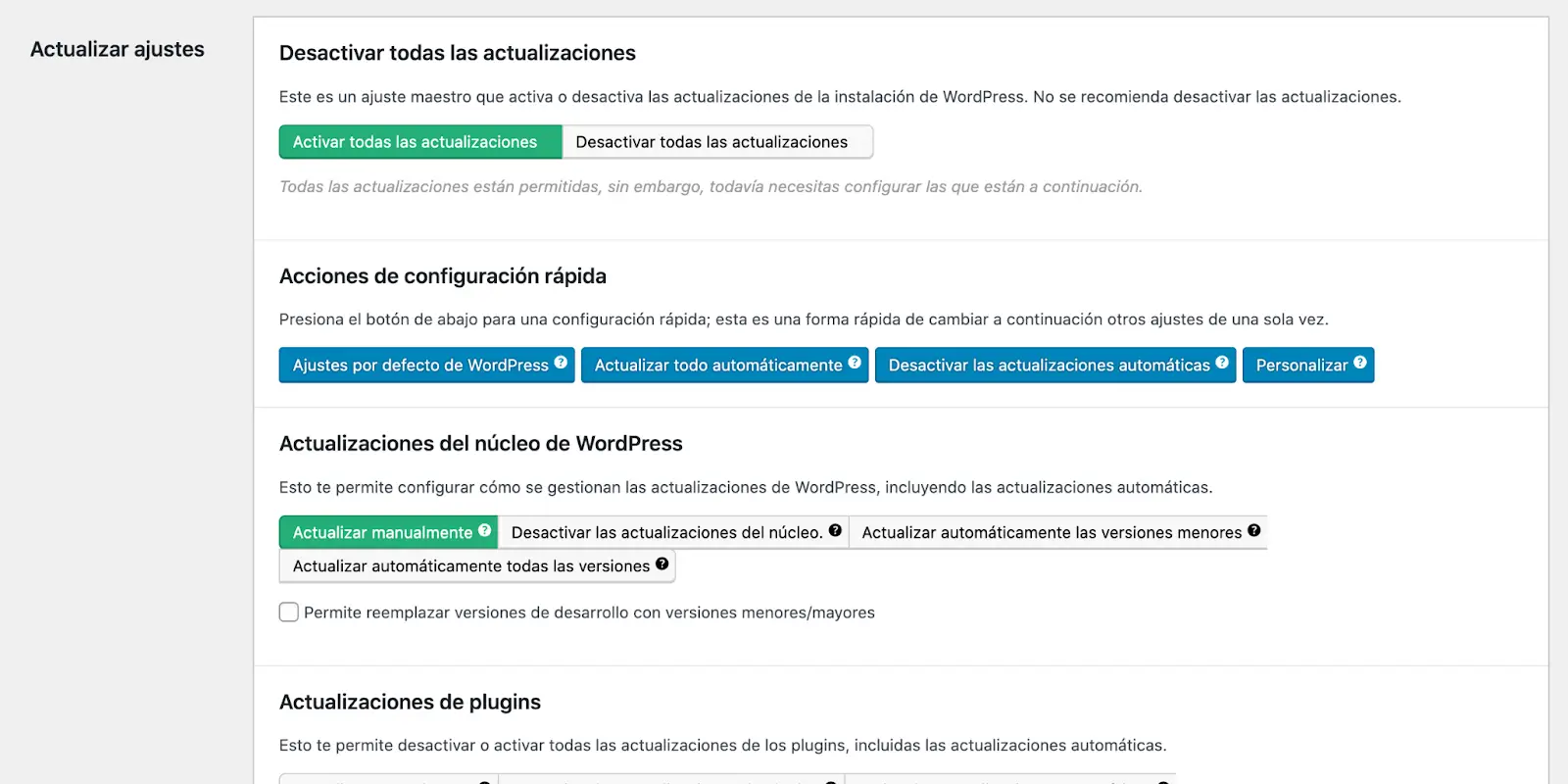
How to properly update WordPress (core, plugins, and themes)
I’ve been wrestling with WordPress for over ten years and if there’s one thing I’ve learned, it’s that the most insecure website is the one that isn’t updated. Even so, clicking the “Update” button still sends shivers down the spine of more than one agency and countless freelancers: What if something breaks? What if the…
-

WordCamp Griñón 2024: A Unique Event for ECommerce.
We bid farewell to an exciting cycle of WordCamps with WordCamp Griñón 2024, an event focused on eCommerce. As a member of the Wetopi marketing team, a Professional WordPress Hosting provider, I believe it was a great decision to organize a WordPress event focused on digital commerce during the key annual sales period, when eCommerce…
-

WordCamp Granada 2024: Journeying Towards Innovation
Innovating or reinventing oneself is only within reach for the brave. WordCamp Granada 2024 dared to take a step forward, betting on a fresh and bold format. By combining technology and tourism, it created an experience with great added value, resulting in a highly attractive formula.